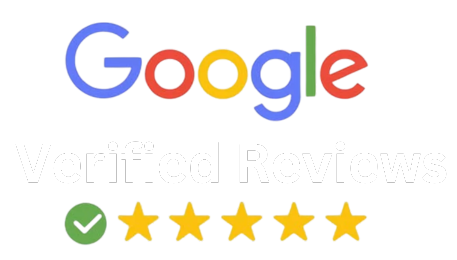If you’re thinking about turning your PC into a full-blown entertainment center, choosing the right IPTV player for Windows is where it all starts. With IPTV, you can stream live TV, movies, and on-demand content straight from the internet, and your Windows PC is the perfect device for it. But with so many players available, it’s easy to feel overwhelmed.
But fret not, we will help you understand what IPTV is, why using IPTV for PC is such a great option, and how to pick the best Windows IPTV player for your needs without the confusion or guesswork.
What is IPTV and Why Use It on Windows?
IPTV (Internet Protocol Television) delivers content over the internet instead of through traditional cable or satellite signals. With it, you can watch live TV, video on demand, and even exclusive content, all using just your internet connection.
Using IPTV for Windows means you can access all this content on a more powerful and flexible device. PCs usually offer better performance than smart TVs, more app options, and easier navigation with a mouse and keyboard. Whether you’re watching from a desktop setup or connecting your laptop to a TV screen, a good IPTV player for PC can completely transform your viewing experience.
Why a Good IPTV Player Matters
Not all IPTV apps are built the same. Some are buggy, slow, or cluttered with ads. A reliable, well-designed IPTV player for Windows helps you organize channels, manage playlists, and stream content smoothly without constant buffering or technical glitches.
If you’re planning to watch IPTV regularly on your PC, the player you use can make or break your experience. That’s why choosing the right one is so important it affects everything from streaming quality to how easy it is to find the channel you want.
Features to Look for in an IPTV Player for Windows
Choosing the best IPTV player for Windows isn’t just about what looks good. There are a few important features that every solid IPTV player should have. Let’s break them down.
Support for M3U Playlists and Xtream Codes
Most IPTV services will provide a link or file in the M3U format, or login credentials using Xtream Codes. A good IPTV player should support both formats. This ensures you can connect to almost any provider without compatibility issues. Some apps also support JSON or XSPF playlists, which is helpful if you’re working with different types of content sources.
Electronic Program Guide (EPG) Integration
Having a working EPG is like having a built-in TV guide. It shows you what’s currently on and what’s coming up next, which is especially useful for live TV and sports. Look for a player that supports XMLTV or other common EPG formats so you can easily load TV schedules from your provider.
Smooth Streaming and HD Support
There’s nothing worse than buffering in the middle of a live event. A quality IPTV player for PC should offer smooth streaming, even with high-definition or 4K content. Many players also allow you to adjust buffer settings, which can help if your internet connection isn’t perfect. If you plan to watch IPTV regularly, make sure your player supports hardware acceleration to optimize performance on your system.
User-Friendly Interface
The best Windows IPTV player is one that’s easy to use. The interface should be clean and organized, letting you browse, search, and switch channels without digging through confusing menus. A good layout means you spend less time clicking around and more time watching.
Extra Features: Multi-Screen, Recording, and Parental Controls
Depending on your needs, you might want extra features like multi-screen viewing (watching multiple channels at once), video recording, or content locking for kids. While not essential for everyone, these features are great to have in a premium player or if you plan to replace cable completely.

Best IPTV Players for Windows (2025)
There are dozens of options out there, but here are a few top IPTV players for Windows that consistently perform well.
MyIPTV Player
One of the easiest players to get started with, MyIPTV Player is available right from the Microsoft Store. It supports M3U and EPG, offers favorites lists, and even lets you record content. It’s perfect for beginners who want something clean and reliable.
IPTV Smarters Pro (Windows Version)
This player offers a polished and user-friendly experience with support for both M3U URLs and Xtream Codes. It also includes EPG, catch-up TV, multi-screen streaming, and more. If you’re looking for a professional, full-featured IPTV player for Windows, this one is a top pick.
VLC Media Player
Although it’s not an IPTV-specific app, VLC is a great lightweight option for loading M3U playlists. It’s free, widely trusted, and already installed on many systems. For casual viewers or those already using VLC, it’s a solid choice.
Kodi (with IPTV Add-ons)
Kodi is a media center that becomes a powerful IPTV player for PC when you install the right add-ons. With the PVR IPTV Simple Client, you can stream live TV, load EPGs, and fully customize your setup. It takes a bit more effort, but the flexibility is worth it.
ProgDVB / ProgTV
This option is ideal for users who want advanced features like scheduled recording, time-shift, and more. While the interface is a bit old-school, it offers a lot of control and functions like a traditional set-top box.
How to Watch IPTV on PC
Once you’ve chosen your player, getting started is pretty simple. First, download and install the IPTV app on your Windows PC. Then, load your IPTV playlist or login credentials. This is usually an M3U link or Xtream Codes login provided by your IPTV service.
After that, you can set up your EPG (if supported), organize your channels into groups or favorites, and adjust any settings for video quality or buffering. Once everything is set, you’re ready to enjoy IPTV on your PC just like you would with cable or satellite but better.
Is a Free or Paid IPTV Player Better?
Many of the most popular IPTV players for Windows are completely free, especially for basic use. However, some offer premium versions that unlock extra features like ad-free interfaces, multi-device support, or advanced parental controls.
If you’re just starting out, a free player like MyIPTV Player or VLC might be all you need. But if you’re planning to use IPTV as your main source of TV, investing in a premium player like IPTV Smarters Pro could be worth it for the added convenience.
Final Thoughts
Finding the right IPTV player for Windows depends on your needs. If you want something simple and easy, MyIPTV Player is a great place to start. If you’re looking for something more feature-rich, IPTV Smarters Pro gives you everything you need in one clean package. For those who love full control and customization, Kodi or ProgDVB are solid choices.
What’s most important is that your IPTV player for PC is reliable, easy to use, and works smoothly with your IPTV provider. When you find the right fit, streaming live TV and on-demand content from your PC becomes incredibly simple and way more enjoyable.
FAQs
To play IPTV on your PC, you’ll first need an IPTV subscription or M3U playlist from a provider. Once you have that, download a compatible IPTV player for Windows such as MyIPTV Player, IPTV Smarters Pro, VLC, or Kodi. Open the app, load your M3U link or Xtream Codes login, and the channels should appear automatically. Many players also allow you to add an EPG (TV guide) so you can see what’s currently airing and what’s coming next.
It’s a quick setup process, and once you’re done, you’ll be able to watch live TV, movies, and more right from your PC.
Yes, IPTV Stream Player is available for free, and it offers many essential features such as playlist support, basic EPG, and live TV streaming. However, some versions may offer premium upgrades that unlock extra features, such as multi-screen viewing or ad-free streaming.
It’s important to always download IPTV apps from trusted sources to avoid fake or harmful versions. Check the developer or official website before installing any IPTV player for PC.
Yes, you can watch IPTV on a browser using web-based IPTV players. Some IPTV services provide a web player link where you can enter your M3U URL or log in using Xtream Codes directly from your browser, no app download needed.
That said, browser-based IPTV can be limited in features compared to a full IPTV player for Windows. You might miss out on EPG integration, video quality controls, or playlist management. Still, it’s a handy option if you’re on the go or using a shared computer where installing software isn’t ideal.
Yes, you can use IPTV without a VPN, but whether you should is another question. While a VPN isn’t required to stream IPTV, it’s highly recommended for a few important reasons:
- Privacy: A VPN hides your IP address and keeps your online activity private.
- Access: Some IPTV providers may be geo-restricted; a VPN helps bypass that.
- ISP throttling: Some internet providers slow down streaming traffic and a VPN can help avoid this.
If your IPTV service is legal and you’re in a region where it’s supported, you can absolutely stream without a VPN. Just make sure your provider is reliable and your internet connection is stable.